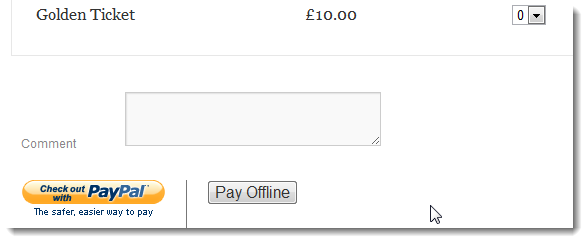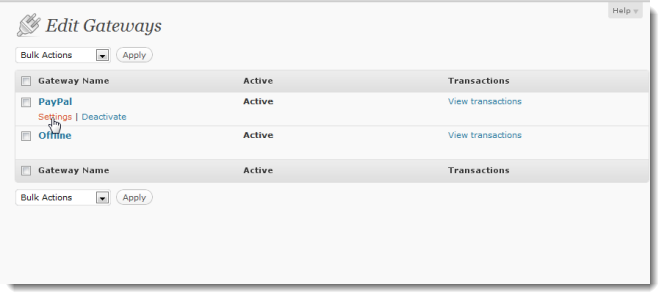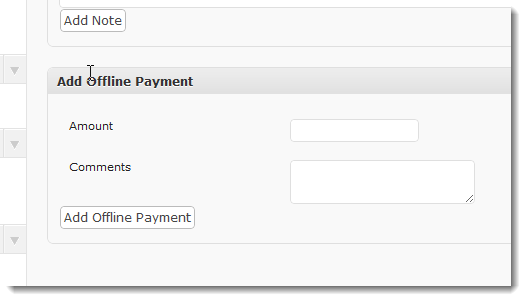Offline Event Payments
Events Manager Pro allows for offline payments to be entered in by Event owners. It also allows for owners to add manual payments to the booking, and if paid in full bookings are confirmed.
Enabling Offline Payment Button
You can allow users to pay offline by activating the offline payments gateway. At this point the option allowing users to pay offline will appear on your booking form.
When a user successfully enters the correct information into your form, the user will have a booking awaiting payment, which you must manually confirm when paid.
You can customize the text of this button, or use an image instead by visiting the offline gateway settings, which is located under Events > Payment Gateways and then clicking on the settings link :
Events awaiting offline payment are located in the bookings dashboard (Events > Bookings in admin area) and also within a event bookings management area. You can get to event booking management pages in various ways:
- click ‘manage bookings’ when editing an event
- click ‘bookings’ under the relevant event when viewing events lists in event admin areas.
- from the bookings dashboard, click on the relevant event name within the ‘Events with Bookings Enabled’ list.
You can leave this disabled to only allow event owners/admins to add offline payments and manual bookings.
Offline Payments (Partial and Full Payments)
Once you’ve activated Pro, a new offline payment form will appear when viewing an individual booking in the admin area (when viewing bookings, click the ‘view/edit’ link next to the desired booking). You can simply add a numerical amount and this will be added to the transaction history and payment total.
If you add partial payments, this will still appear in the transaction history shown on all booking info pages and contribute towards a full payment. When the payment amount exceeds or matches the amount pending, the booking will be automatically marked as confirmed and a confirmation email will be sent. Note that you can also create a full payment by manually approving a booking as usual.